

|
Unlike other graphic editors, Comic Life was designed for making comics. So making a simple caption is incredibly easy. There are lots of features in the program that will let your creativity run wild, but here, we're just going to stick to the basics. To try a free demo, click here. Now here's what we're going to do to make a small caption... |
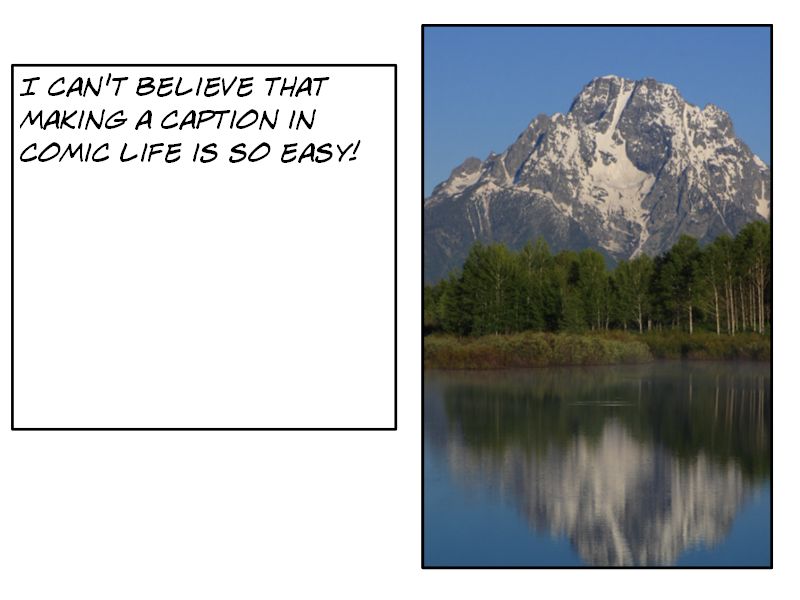 You just made a caption in Comic Life. Now you can make more and share them with everyone! |